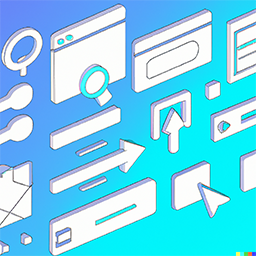API Documentation
Welcome to the prototypr.ai API docs. This documentation will provide you with all you need to start using the prototypr.ai API.
Quick Start
To begin using the prototypr.ai API, you first need to obtain an API key.
Here are the steps to generate an API Key:
- <>Click on the developer icon to visit the /api-keys page
Generate API key
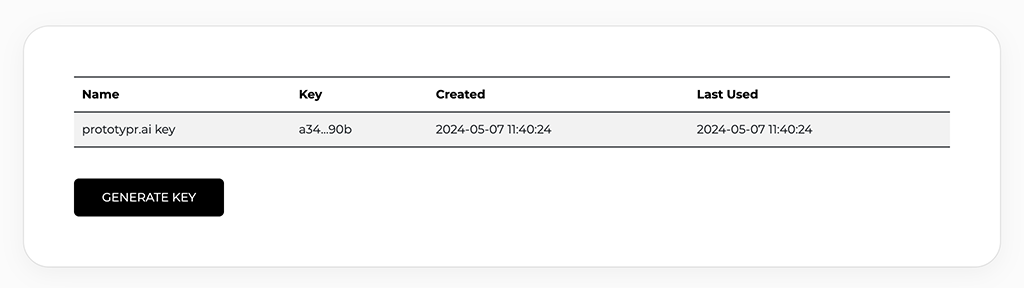
And your api key is created!
Please note that your key will only be shown to you once, so please copy it and store it in a safe place. If you lose your key, you can always re-generate a new one. Please note that any keys you generate are tied to your prototypr.ai account.
Make an API Request
Let's say you recently launched a research study and have collected a number of responses using prototypr.ai's AI Surveys tool. You want to export the raw data so that you can do a more thorough analysis. So the first thing you'll want to do is to pull a list of surveys you have running on prototypr.ai.
Example below using the python requests module:
import requests
import json
import os
url = "https://www.prototypr.ai/api/v1/research/list-surveys"
payload = {
"user_id": "your_user_id",
"workspace_id": "your_workspace_id",
}
headers = {
"Authorization": "Bearer " + os.getenv("API_KEY"),
"Content-Type": "application/json",
"Accept": "application/json"
}
response = requests.post(url, data=json.dumps(payload), headers=headers)
print(response.json())
To see more details related to this request, including the response object, please visit the /docs/api/research
Endpoints
The prototypr.ai API is currently under development and will enable several endpoints to interact with our services. Below are the main categories.
Rate Limits and API Usage Stats
Currently there are rate limits of 25/day across all API endpoints. This will grow over time as prototypr.ai adds more endpoints. If you need more, please feel free to connect with Gareth Cull, who is the creator of prototypr.ai.
As part of this API Service, prototypr.ai provides usage stats so that you can see how often your api key is being used.
API Feedback
Your feedback is critical for prototypr.ai to improve its products and services. Please consider taking this short 2-3 minute developer feedback survey about the prototypr.ai API.
MCP Server
Prototypr.ai also offers premium Plus and Pro members access to MCP services to search and export designs from their workspace and the community marketplace. To authenticate with the prototypr.ai MCP server in an MCP client like Cursor or ChatGPT, please update and add the following details to your mcp.json file. Login and generate your credentials to access in the developers section, linked off of the /home page.
{
"mcpServers": {
"prototypr": {
"url": "https://www.prototypr.ai/mcp",
"displayName": "Prototypr AI",
"description": "Prototypr.ai is a research platform that helps people build, measure and learn faster with leading LLMs.",
"icon": "https://www.prototypr.ai/static/img/ai_icon_32x32.png",
"headers": {
"Authorization": "Bearer INSERT_PROTOTYPR_AI_API_KEY",
"X-User-Id": "INSERT_USER_ID",
"X-Workspace-Id": "INSERT_WORKSPACE_ID"
},
"transport": "stdio"
}
}
}
Learn more about prototypr.ai MCP.
API FAQ
Login to prototypr.ai, which will take you to /home. Click on the API link at the top of the page, which will take you to the /api-keys page. Scroll down to My Usage Stats and you will see your user_id.
Your workspace_id is available from the /home screen. Click on the 3 dot menu for your workspace, and this will bring up a Edit Workspace menu, where you can see your workspace_id.
Yes! Prototypr.ai is working on providing all of this information in-app. For example, let's say you want to update a specific forecast you created in Test Center. You can simply click to edit the forecast card, then click on the update forecast via API button. This will then show you all of the details you need to send a post request and update your card.